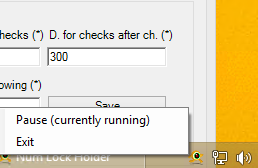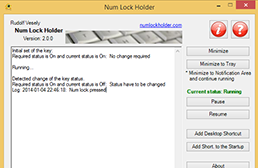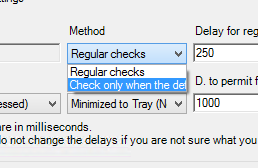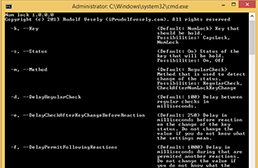-
Buttons
- Minimize
- The application is minimized.
- Minimize to Tray
- The application is minimized into Notification Area (known as System Tray) and continue running silently.
- Pause and Resume
- The activity is temporary suspended or resumed back.
- Add Desktop Shortcut
- The Windows shortcut (link with icon - LNK) is created on the User's Desktop. Useful when you use the Portable edition of the application because without regular installation the shortcut is not created automatically.
- Add Shortcut to the Startup
- The Windows shortcut (link with icon - LNK) is created in the User's Startup folder and by this action the application is silently started every time the user logon its computer. Useful when you use the Portable edition of the application because without regular installation the shortcut is not created automatically.
- About
- Information about the application.
- Restart
- Restart of the application. Useful when new settings are saved.
- Exit
- The application is terminated.
-
Context menu
The application can be controller through its context menu.
- Pause and Resume
- The activity is temporary suspended or resumed back.
- Exit
- The application is terminated.
-
Log
Recent activities are logged and can be reviewed. Log is not stored on hard drive unless the user manually save it.
- Clear all logs
- All log entries are removed.
- Save to text file
- Log is saved into TXT file on the define location.
- Copy to Clipboard
- The content of the log is copied into Windows Clipboard and can be inserted by Ctrl + v keyboard shortcut.
- Verbose
- When it is checked all information are displayed.
-
Configuration settings
If you want you can change the options in the Configuration settings and save it. When the application is started again the changes will remain. Pleas restart the application to apply the changes.
- Key
- Defined key that is controlled (Num Lock).
- Status
- Status of the defined key (Num Lock) that should be held. The default settings is On so the Num Lock should stay locked.
- Method
- Regular checks - The state of the defined key is checked in the defined interval and when the state is changed so the state of the defined key is reverted back. More intensive for processor.
- Check only when the defined key change status - The state is not checked in defined intervals but when the state change the application is informed by the operating system. Less intensive for processor but sometime the change is not caught.
- Start of the application
- Minimized - The application is started minimized but it is not minimized into Notification Area.
- Minimized to Tray (Notification Area) - The application is from the start minimized into Notification Area and silently running.
- Normal - The window of the application is displayed when the application start.
- Delay for regular checks
- Time in ms (1000 milliseconds is equal to 1 second). Delay between checks when the "Regular checks" method is enabled. When the application using too much system resources try to set higher number of this value.
- Delay for checks after change
- Time in ms (1000 milliseconds is equal to 1 second). The speed of the reaction for the "Check only when the defined key change status" method.
- Delay to permit following reactions
- Time in ms (1000 milliseconds is equal to 1 second). When the application change the state of the defined key then the another changes are permitted from security reasons for the defined time that is defined by this value.
-
Command line arguments
You can pass arguments into CMD parameters and overwrite any saved or not yet saved configuration setting option.
- -k / --Key
- Key that should be hold. Possibilities: CapsLock, NumLock
- -s / --Status
- Status of the key that will be hold. Possibilities: On, Off
- -m / --Method
- Method that is used to detect change of the status. Possibilities: RegularCheck, CheckAfterNumLockKeyChange
- -d / --DelayRegularCheck
- Delay between regular checks in milliseconds.
- -e / --DelayCheckAfterKeyChangeBeforeReaction
- Delay in milliseconds before reaction on the change of the key status. Do not change the value if you do not know what the settings mean.
- -f / --DelayPermitFollowingReactions
- Delay in milliseconds during that are permited another reactions. Do not change the value if you do not know what the settings mean.
- -w / --SoftwareWindowStyle
- Define state of this software window when it is executed. Possibilities: Hidden, Maximized, Minimized, MinimizedToTray, Normal
- -l / --LicenseIAgree
- This means that you are agree with license and therefore you do not to be prompted by license prompt.
- -z / --NoWizard
- Do not show wizard at the start.
- -v / --Verbose
- Prints all messages to standard output.
Examples
- "Num Lock Holder.exe" --Key NumLock --Status On --Method RegularCheck --DelayRegularCheck 50 --DelayPermitFollowingReactions 1000 --SoftwareWindowStyle Normal --LicenseIAgree --NoWizard --Verbose
- "Num Lock Holder.exe" --Key NumLock --Status On --Method CheckAfterNumLockKeyChange --DelayCheckAfterKeyChangeBeforeReaction 250 --DelayPermitFollowingReactions 1000 --SoftwareWindowStyle Normal --LicenseIAgree --NoWizard --Verbose